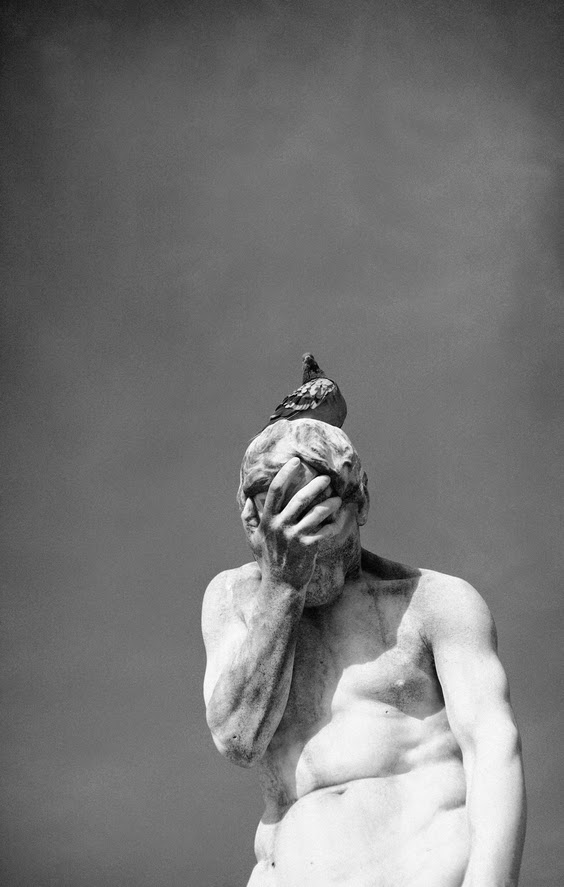You want to learn SEO, but where to start? The very first baby step on the road to becoming a great SEO analyst standing among the grown ups (or doing your own SEO for your own website) is to get a Google Search Console account previously known as Google Webmaster Tools. It is a must for anyone wanting to crank the rank of their site and help the right people find you. It is also a must for any webmaster or site owner wanting to enhance their website and use best practices for web design and maintenance.
Google Search Console Training
Video Tutorial
Here's a short video about how Search Console and Google Webmaster Tools can help:
Webmaster Academy
Google also has an excellent course for webmasters called Webmasters Academy. Within this is course is section 3.1 to help you set up and use the webmaster tools: Manage your Site with Google Webmaster Tools.
Get a Google Search Console Account
Every website should have a Google Search Console account. This is the best way to signal Google that your site exists and needs to be indexed. Then you can tie it into your Google Analytics.
How to Get One
To get a Google Search Console account you'll need to have a Gmail account. If you don't have one go to http://gmail.com and sign up. Once you have a gmail account, go to https://www.google.com/webmasters/tools". Once you're there, click on "ADD A PROPERTY" in the upper right hand corner of the Search Console. Of course it will say your name and not "Cathie" in your account but the red rectangle with the ADD A PROPERTY will be the same and in the same place.
Verifying your Site with HTML Site
Now comes the daunting part for SEO beginners: Verifying your site. That means verifying that you’re the owner of the site. This takes a little know how no matter which of the methods you use:- Uploading (with FTP client) an html file to the server.
- Adding a meta tag to your website’s HTML within the header or if your site is a WordPress site within your WordPress dashboard, using an SEO plugin such as Yoast.
- Adding a new DNS record to your domain account with your hosting company.
- Use your Google Tag Manager account.
- Use your Google Analytics account.
My Preferred Method with an HTML Site
I think putting a meta tag within the HTML of your site is the easiest way to verify. If you have a web designer or webmaster then ask them to help you. If not, you'll need to cut and paste the meta tag Google Webmaster Tools gives you into the header of your index page. Then within the verification part of Google Webmaster tools, click the verification button.Verifying with WordPress
If you have WordPress, install and use Yoast SEO plugin then put the verification code within the meta tag (that Google Webmaster tools gives you) into the line labeled for it. Only put in the code not the script containing it. Then go back into the Webmaster tools and hit verification.Select your Preferred Version
Two Versions
Google sees two versions of your site, the www version: http://www.yoursite.com and the non-www: http://yoursite.com. You need to decide which you prefer and tell Google by selecting it within Search Console. You also must redirect one to the other with your .htaccess file, or Google will see two separate sites and your link juice will be divided between them. Your ranking could suffer. (I'll discuss that in a later blog post.)
How to Select Preferred Version
Within your Search Console account, go to the gears in the upper right corner. Go to "Site Settings." You'll see this:
Pick Your Country
Now you need to pick the country you're targeting for marketing. Assuming you're still inside your Google Search Console account, go to "Search Traffic" and "International Targeting." Now select the tab that says "Country."
 |
| Pick the country you want to target. |
That's all for International Targeting.
XML Sitemaps
Next you'll need to make a XML sitemap to make it easy for the Googlebot and other search engine bots to find and index all your pages and resources. If you have an html and css site you'll need to use specialized XML sitemap software to make the sitemap and then upload it to your website with an ftp tool. If you have a WordPress site, the Yoast plugin will make a sitemap for you.XML Sitemap for HTML Website
To make an XML sitemap for a typical html/css website go to this XML sitemap generator site called XML Sitemaps.com.
 |
| This is the XML Sitemap Generator Website |
After the site generates the XML sitemap for you, you'll need to download it to your computer then ftp it up to your website in the root folder. I use Dreamweaver to do ftp uploads but there are many other ftp applications. A free one is called Filezilla.
XML Sitemap for WordPress Site
The Yoast SEO will make an XML sitemap for you automatically. If you have already installed Yoast SEO plugin then go to the word SEO on the Dashboard and then to XML Sitemaps. If not, you'll have to install it first.
 |
| Yoast SEO Plugin makes it easy to make a sitemap. |
Tell Google Search Console about your Sitemap
Now you need to let Google Search Console know about your sitemap. So go into your Search Console account for that website and go to Crawl > Sitemaps.
Find the "Add/Test Sitemap" button in red in top right corner.
Write in the filename in the text box that opens. Hit "Submit". Now you'll the sitemap listed and the word "pending" until Google confirms it.
Adding Robots.txt File
Creating your robots.txt for Html Site
Open Notepad for Windows or TextEdit for Macs. See this post on TextEdit.
Type as per below, using your domain name instead of "www.yoursite.com" and whatever your sitemap file is called. Save it as robots.txt. Later if you need to, you can add more advanced directives to the robots.txt file, but this is good for now.
You can copy and paste the below but make sure to put your own domain in "yourdomain.com.
User-agent:*
Sitemap:http://yourdomain.com/sitemap_index.xml
You can copy and paste the below but make sure to put your own domain in "yourdomain.com.
User-agent:*
Sitemap:http://yourdomain.com/sitemap_index.xml
Using your ftp application, upload the robots.txt to the root of your web directory.
Creating robots.txt with WordPress
If you have a WordPress site, login and go to your Yoast SEO plugin. It says "SEO" in the Dashboard on the left. Then go to the "Tools" section and then to the "File Editor."
Inside the File Editor tool you'll see the robots.txt editor. Type the text as in the robots.txt file above in the "Create your Robots.txt file for Html Site" section. Click the "Save changes" button.
 |
| This is where you find the file editor tool in Yoast. |
Testing and Submitting your robots.txt
For both types of websites we're discussing here: html and WordPress, you then need to test and submit the robots.txt within Google Search Console. Go to Crawl, then robot.txt Tester. Hit the "Test" button in bottom right corner. Then you'll see "Allowed" if your robots.txt passed. Then click "Submit"
 |
| Click this first. |
 |
| You'll then see this if your robots.txt is accepted. |
 |
| Next click this. |
If you're successful you'll be able to see the robots.txt live and in the editor box. The editor box doesn't really edit the robots.txt, it is for testing purposes only.
Congratulations!!! You now have a Google Search Console account and configured it. You've completed the first baby step toward SEO greatness. Adding a site to Google Search Console is pretty complicated for newbies, so if you've accomplished this first task and skill you're well on your way to mounting the SEO learning curve. You done good bubba...lol!